FAQs
What is Hitchhyke?
Who can be a driver, and how do they sign-up?
I’m seeing on your Term of Service that to become a driver, I need to have a PPV license?
How Do I Join the Waitlist?
What is the earning structure for drivers?
What safety features will drivers benefit from? It can’t just only be about the passengers.
Where can I download your app?
How can I get in touch with support? I have some questions I want to ask.
Using the App
Hitchhyke Basics
Ride Types
Hitchhyke ride types overview
Direct ride bookings
Scheduled rides for riders
Scheduled pickups for drivers
Hitchhyke's coverage areas
Driver and passenger ratings
How drivers and passengers are paired
Fixing App Issues
Safety Features
Applying to Drive
How to apply to become a driver
Driver requirements
Vehicle requirements
How to update driver documents
How to Obtain Your Police Record in Jamaica for Hitchhyke Drivers
Driving Basics
Taking Rides
Ride Issues
Checking Your Trip History and Future Rides
Lost & found for riders
My driver's car photo doesn't match
How to request a ride
How to estimate the cost of a Hitchhyke ride
How to share ride info
How to rate your driver
Earnings and Bonuses
How Payments Work
Hitchhyke's fees
How to see your earnings
Understanding the Hitchhyke Subscription & Pricing Model
How ride earnings are calculated
Getting paid
Upfront pay
Payment or Fee Issues
Charges and Payment Methods
Charges and Fees
Toll Info For Drivers
Toll info for riders
Wait time fees
I was charged a damage fee
The Platform Fee
Cancellation policy for passengers
Ride pricing and charges
How to add or update payment info
Profile and Account
Update your Account
How to edit your profile or account
My car photo doesn't match my car
Add a new vehicle or switch cars
How to change your phone number
Viewing my account as
Protect your personal info
How to create a Hitchhyke account
Delete my account
Verify my account
Hitchhyke Safety Guidelines & General Usage Policies
Safety info for drivers
Sharing your location with friends and family
Partnership and marketing requests
Third party requests for data
Driver policies for Hitchhyke rides
Use of the Hitchhyke Logo and Brand
Hitchhyke Community Guidelines
Keeping passengers safe
Rider policies for Hitchhyke rides
Hitchhyke Safety Policies
Hitchhyke’s law enforcement support
Communicate securely on Hitchhyke
Hitchhyke Legal Policies & Terms
- All Categories
- Profile and Account
- Update your Account
- How to edit your profile or account
How to edit your profile or account
 Updated
by Hitchhyke Admin
Updated
by Hitchhyke Admin
Some parts of your account can be changed in the app, while others require you to reach out to us.
Profile photo and rider avatar
Riders
Riders do not need to submit a profile photo -- instead, riders are provided with a variety of avatars that can be used to represent themselves. This is what your driver sees when you request a ride.
To change your profile avatar in the Hitchhyke app:
- Open your Hitchhyke app.
- Tap 'Edit Profile.'
- Tap the black pencil icon next to your avatar.
- select a new avatar from the library
- That's it!
Drivers
This is the photo your passengers see after they request a ride. Help passengers out by making it look as much like you as possible.
To update your photo in the Hitchhyke Driver app:
- Open your Hitchhyke app.
- Tap 'Edit Profile.'
- Tap the black pencil icon next to your profile photo.
- Select the photo you want to use from your camera roll, or take a new one.
- Read the image requirements, then check the box next to ‘I have read the requirements.’
- Tap ‘Update.’
- Your new profile photo will appear after being reviewed and approved by the support team.
Phone number
Got a new phone number or want to use a second phone? Whether you're a rider or a driver, it's important to keep your phone number updated.
For drivers, keeping your phone number updated ensures you keep your ride history and ratings. See How to change your phone number for more.
Name & identifying information
If you’re a driver, editing your name or any other identifying information will trigger an account re-verification. To update your name & identifying information:
- Open your Hitchhyke app.
- Tap 'Edit Profile.'
- Update your name and any other identifying information, e.g. gender, date of birth.
- Click save.
- Read the warning prompt for account re-verification, and click ok.
- Resubmit the requested documents as you did during your account creation.
If you’re a rider, editing your name or any other identifying information remove your account's verified status if your account is already verified. To update your name & identifying information:
- Open your Hitchhyke app.
- Tap 'Edit Profile.'
- Update your name and any other identifying information, e.g. gender, date of birth.
- Click save.
- If your account is currently verified, read the warning prompt for account re-verification and click ok.
Email address
Riders
To update your email address in the Hitchhyke app:
- Open your Hitchhyke app.
- Tap 'Edit Profile.'
- Tap your email address.
- Enter the email address you want to use.
- Enter the code we send to your email.
Drivers
To update your email address in the Hitchhyke Driver app:
- Open your Hitchhyke app.
- Tap 'Edit Profile.'
- Tap your email address.
- Enter the email address you want to use.
- Enter the code we send to your email.
Payment info
Edit or switch your payment methods in the 'Payment Method' tab of the app.