FAQs
What is Hitchhyke?
Who can be a driver, and how do they sign-up?
I’m seeing on your Term of Service that to become a driver, I need to have a PPV license?
How Do I Join the Waitlist?
What is the earning structure for drivers?
What safety features will drivers benefit from? It can’t just only be about the passengers.
Where can I download your app?
How can I get in touch with support? I have some questions I want to ask.
Using the App
Hitchhyke Basics
Ride Types
Hitchhyke ride types overview
Direct ride bookings
Scheduled rides for riders
Scheduled pickups for drivers
Hitchhyke's coverage areas
Driver and passenger ratings
How drivers and passengers are paired
Fixing App Issues
Safety Features
Applying to Drive
How to apply to become a driver
Driver requirements
Vehicle requirements
How to update driver documents
How to Obtain Your Police Record in Jamaica for Hitchhyke Drivers
Driving Basics
Taking Rides
Ride Issues
Checking Your Trip History and Future Rides
Lost & found for riders
My driver's car photo doesn't match
How to request a ride
How to estimate the cost of a Hitchhyke ride
How to share ride info
How to rate your driver
Earnings and Bonuses
How Payments Work
Hitchhyke's fees
How to see your earnings
Understanding the Hitchhyke Subscription & Pricing Model
How ride earnings are calculated
Getting paid
Upfront pay
Payment or Fee Issues
Charges and Payment Methods
Charges and Fees
Toll Info For Drivers
Toll info for riders
Wait time fees
I was charged a damage fee
The Platform Fee
Cancellation policy for passengers
Ride pricing and charges
How to add or update payment info
Profile and Account
Update your Account
How to edit your profile or account
My car photo doesn't match my car
Add a new vehicle or switch cars
How to change your phone number
Viewing my account as
Protect your personal info
How to create a Hitchhyke account
Delete my account
Verify my account
Hitchhyke Safety Guidelines & General Usage Policies
Safety info for drivers
Sharing your location with friends and family
Partnership and marketing requests
Third party requests for data
Driver policies for Hitchhyke rides
Use of the Hitchhyke Logo and Brand
Hitchhyke Community Guidelines
Keeping passengers safe
Rider policies for Hitchhyke rides
Hitchhyke Safety Policies
Hitchhyke’s law enforcement support
Communicate securely on Hitchhyke
Hitchhyke Legal Policies & Terms
- All Categories
- Profile and Account
- Update your Account
- Add a new vehicle or switch cars
Add a new vehicle or switch cars
 Updated
by Hitchhyke Admin
Updated
by Hitchhyke Admin
Add a new vehicle or switch cars
You can add new vehicles and change your current approved vehicle in the 'Vehicle' tab in your driver app.
Switch vehicles
Change between approved vehicles in the Driver Dashboard or in the 'Vehicle' tab in the app. Tap on the approved vehicle you'd like to use.
Add a new vehicle
Before you start, you must have the new vehicle's required documents when adding it. Hitchhyke must also approve the new vehicle before you can drive with it.
To add a new vehicle:
- Open your main menu or your Driver app
- Tap the 'My Vehicle' tab
- Tap 'Add vehicle'
- Upload required documents
- Wait for our approval, and that's it! We'll let you know once we've approved the new car.
Required documents
- Vehicle Fitness: Inspections are valid until the marked expiration date. If no expiration date is marked, Hitchhyke requires a new inspection one year after the inspection date.
- Updated insurance, including:
- Vehicle year, make, and model
- Your name as an insured driver
- Policy expiration date
- Vehicle Registration
- Vehicle Images