How to prevent poor location tracking
 Updated
by Hitchhyke Admin
Updated
by Hitchhyke Admin
As a driver, you need turn-by-turn directions, and your passengers need to know where you are. The app sends location info to our servers, which helps us measure the distance and time you've driven. It also calculates your ride costs and earnings.
To accurately track rides, we need location updates from your GPS while you're driving. Here’s how to make that happen.
Improving phone connectivity
You can solve most app issues by following these steps:
- Close your app and reopen it.
- Turn airplane mode on and off.
- Restart your phone.
- Uninstall and reinstall the app.
We also recommend you move locations if you only have a few bars of service. You may be in an area with a weak signal.
If that doesn’t work, you can try the suggestions below.
Plug your phone in
Devices attempt to conserve battery when they're not charging. For some devices, running on battery alone may mean location tracking is poor. Always keep your phone plugged in, even when fully charged.
Turn on wifi and Bluetooth
All devices use wifi and Bluetooth signals to locate your device. Turn both wifi and 'Ask to Join Networks' on.
Use a phone mount
Location tracking works best when your phone has access through a window. If your phone is in your center console or pocket, you may experience poor location tracking. We recommend mounting your device on the windshield or dashboard using a mount.
Close unused apps
Close any unused apps, including those that use your location.
Keep your software and app current
Update to the latest phone software available. Apple and Android devices will release updates that may improve your phone’s location accuracy.
Buy a new phone
To get the most accurate GPS, we recommend upgrading to the newest phone model if you can. Older phones may have outdated GPS antennae, which can cause poor location tracking.
Don’t talk and drive
Avoid making phone calls on your Hyke-enabled device during a ride. Some networks don't allow data usage and phone usage at the same time.
Start and stop safely
Only start or stop your rides in the app when your car is completely stopped. Stopping completely helps us track your location more accurately.
Wait a bit
GPS accuracy depends on the number of visible GPS satellites. Locating all visible satellites can take several minutes. Give your phone a minute or two to find these satellites before getting on the road.
Adjust your time settings
Incorrect computer settings can sync to your device. Verify the date, time, and timezone on a computer that syncs with your device. Make sure the date, time, and timezone are correct on your device. To check this:
- Go to your device's Settings
- Tap 'General'
- Tap 'Date and Time'
- Change your Date and Time to 'Set Automatically'
Always restart
When updating your software, app or settings, restart your device.
Causes of poor location tracking
There are three main issues that can lead to inaccurate location data:
- Incorrect phone settings
- Poor in-car phone placement
- Defective phones, (in rare cases)
In general, poor connectivity doesn't cause tracking problems. The app stores location points and sends them when network quality is better.
Enabling location tracking
The first time you open the app, we'll prompt you to let Hitchhyke access your location. This is required for you to give rides.
If you've already tapped 'Don’t Allow,' you must manually enable location tracking on your device.
To see your specific location tracking settings, follow the directions for your device. Manage location settings for apps using iOS instructions or Android instructions.